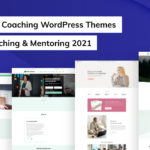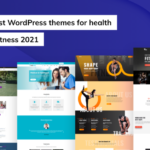WordPress Security- How to keep WordPress sites secure in 2021

You might be shocked to know that Goggle keeps over 20,000 websites on the blacklist every day. And that’s all because most of the websites do not pay attention to the WordPress security best practices. WordPress has set its own security standard that should be followed by every website owner. Risk elimination and risk reduction are two important aspects of WordPress security.
Here, we will share How to keep WordPress sites secure in 2021 and protect them against hackers and malware.
Ready? Let’s get started.
Why Website Security is Important?
A hacked WordPress website cause huge damage to your business revenue and reputation. First, hackers will get your information, passwords; install malicious software, and so on. Worst, you will be paying ransomware to the hackers to regain access to your website. Digital business owners should pay additional attention to their WordPress security.
Before getting to the details, let us inform you that you need basic knowledge of WordPress and HTML to follow the steps. You should be familiar with using the dashboard on your site and have Anti-Malware in place to protect your computer.
What can you do for reducing WordPress security threat?
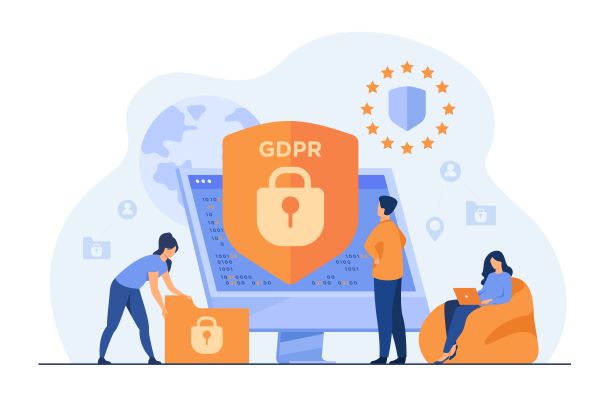
Update your WordPress
First, you should know that WordPress is open-source software that regularly releases new updates. Usually, WordPress automatically installs these minor updates. But for the major releases, one needs to manually initiate the update. Along with WordPress, one should also update the theme and plug-in from the third party.
Use of Strong Passwords
You should know that most common WordPress hackers try to steal passwords. Making unique difficult passwords, for the WordPress admin area, FTP accounts, hosting, custom email address, and the database will keep things in place. It might be hard to note or remember such a hard password, but trust us, it’s worth it.
Change the Default “admin” username
Your username makes half of the login credentials and using “admin” is making things easier for a hacker. It’s important that you use a new admin username. But since WordPress doesn’t let you change default usernames, you can create a new admin username and then delete the old one. Or you can use the Username Changer plugin or update your username from phpMyAdmin
User Permissions
Third, do not give any random person access to your WordPress admin account. For the large team, you need to assign suitable user roles and capabilities. The full authority of the website should be limited to extremely trusted hands.
Get trusted WordPress Hosting
When you talk about WordPress security, your hosting service providers have the biggest role. Trusted hosting providers, run in the background of your site to protect your websites and data. They keep on checking their network for suspicious activity, prevent large-scale DDOS attacks, and have ready to deploy disaster recovery and accident plans. This is why proper WordPress hosting is important.
WordPress Security in Easy Steps (No Coding)
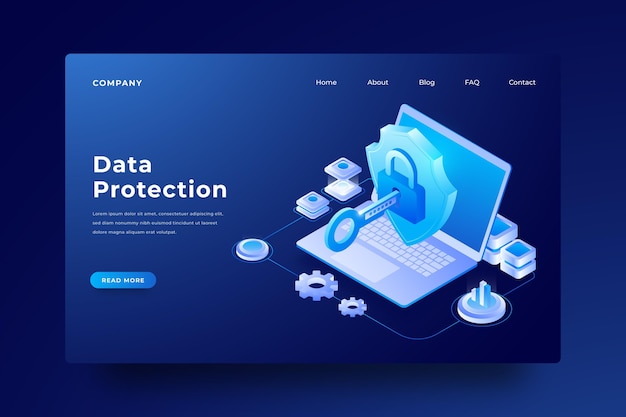
Well, we didn’t mean to bore you with the details but those were important things to know before we dive deeper. Here are some steps for improving WordPress sites without coding.
Using WordPress Security Plugin
Now, you will need an auditing and monitoring system which keeps track of everything on your website. There are many free and paid WordPress security plug-in that does malware scanning, file integrity monitoring, failed login attempts, etc. Upon activation, this plug-in will keep you updated with any activities you didn’t plan.
Use WordPress Backup Solution
Backups are our first plan. Remember, nothing is 100% secure. And if some of the world’s safest government websites can be hacked, so can yours. So just in case something bad happens, you will need the backup.
Thankfully, there are both free and paid WordPress plug-in for backups. You must regularly save full-site backups to a remote location and not your hosting account. Cloud servers like Amazon, Dropbox, Stash, and so on can be your savior. Real-time backups are really useful here.
Enable Web Application Firewall
Use of a web application firewall (WAF) blocks all malicious traffic even before it even reaches your website. There are two types of WAF, first one is the DNS Level Website Firewall that routes your web traffic through cloud proxy servers so that only genuine traffic gets to your web server. Then you have an Application Level Firewall that examines the traffic which reaches your server before loading WordPress scripts. Among the two, the first method is the most trusted one.
Shift WordPress Site to SSL/HTTPS
Secure Sockets Layer (SSL) is a protocol that encrypts data transfer from your website and the user’s browser. This encryption makes it difficult for someone to sniff around and steal your information.
Enabling SSL simply means using HTTPS instead of HTTP. Earlier, getting an SSL certificated use to cost more than $80. Later, a non-profit organization called Let’s Encrypt decided to provide free SSL certificates to website owners. Now, many hosting service providers are giving a free SSL certificate. But if your hosting company, doesn’t have that, it’s wise to purchase your own.
Advanced methods to ensure WordPress Security

Disable File Editing
WordPress has a built-in code editor to edit your theme and plugin files from your WordPress admin area. Although this is a very important feature, in the wrong hands, it can be a security risk. This is why you should disable file editing by writing a manual code or with the help of your security plug-in.
Disable PHP File Execution
Disabling PHP file execution in directories in the places where it’s not needed such as /wp-content/uploads/ will keep your site secure. Adding some code using FTP client will help you disable PHP files.
At the same time, you can also disable Directory Indexing and Browsing, and Disable XML-RPC in WordPress.
Limit Login Attempts
By default, WordPress permits unlimited login attempts. This leaves your site vulnerable to brute force attacks as hackers try to use different combinations.
Limiting the failed login attempts can save your site. If you have used the firewall mentioned earlier, then this issue is automatically taken care of. Or you can install the plugin for this task as well.
Add Two Factor Authentication
Two-factor authentication asks users to log in with a two-step authentication method. Besides using a username and password, and the users also need to authenticate for using a separate device or app. This feature is begin used by the best online websites like Google, Facebook, Twitter, and allows you to enable it for your accounts. Activating Two-factor Authentication will do the job perfectly for you.
Change WordPress Database Prefix
By default, WordPress uses the wp_ prefix for all tables in your database. Using the same prefix means making it easier for hackers to guess. Firstly, log in to your cPanel and scroll to the Security Tab. Then, you can click on the “Password Protect Directories” icon. A lightbox popup will show up to ask you for the directory location. Just click on webroot. Now, navigate to the folder where WordPress is hosted and click on the /wp-admin/ folder. You will see a screen like this:
Simply check rights on the box at password protect this directory. Then you can create a user for the directory. That is it.
Note: If it’s not done properly this can break your site. So only proceed if you are comfortable with your WordPress skills.
Add Security Questions to WordPress Login Screen
Adding a security question is making your site 50% secure. You can use the WP question security plugin to complete this task.
Summing Up
That’s all, we have tried to cover most of the things that determine your WordPress Security Hope this article was helpful for you to solve your WordPress security issues. You can reach out to us for any more queries.