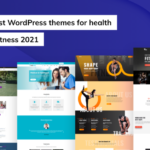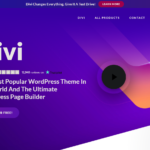How to speed up WordPress- Steps to Optimize WordPress Speed in 2021
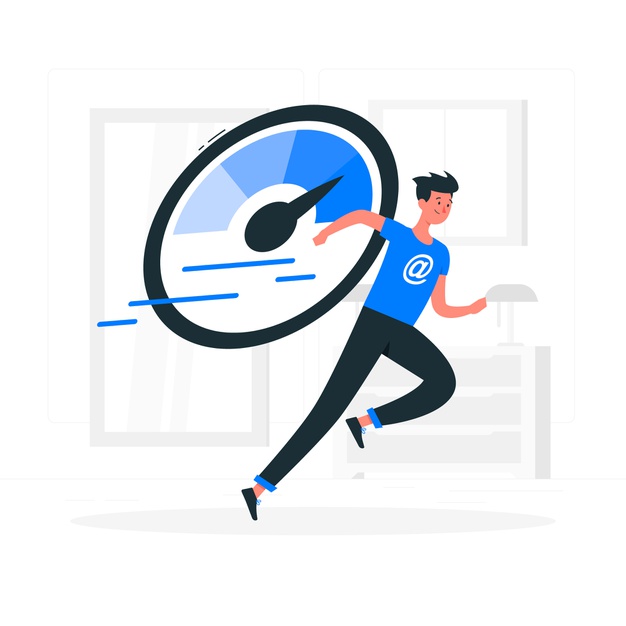
The digital world is all about speed and efficiency. If your website loads even a second slower, the effect is directly seen in the number of your traffic. Speed matters, more than you know. The recognition of this fact leaves many website owners wondering how they can speed up WordPress sites.
A Fast-loading page improves your user experience, increase your page views, and helps with your WordPress SEO. Here, we will share some useful Optimize WordPress Speed to enhance your WordPress performance and speed up your website.
Why Speed is Important for Your WordPress Site?
Well, we all know the answer to this query. But let’s get into facts here. From 2000 to 2016, the average human attention span is said to drop from 12 seconds to 7 seconds. What does that mean? It means that the website owner has very little time to display users your content and convince them to stay longer on your website.
A second delay in loading your site causes a 7% drop in conversion rate, 11% fewer views, and a 16% drop in customer satisfaction. So, if your site loads slower than 5 seconds, the vistos are likely to leave your site. And it just gets worst if Google starts to penalize your site for slower speed.
How to Check WordPress Website Speed?
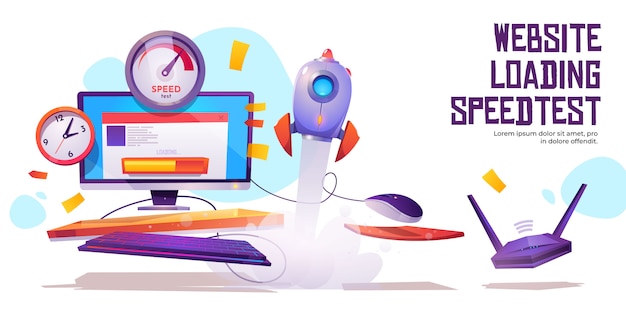
If you are thinking that a site loads fast just by trying to open the site by yourself, you are probably wrong. Since you visit your website frequently, browsers like Chrome store the website data in the cache and then automatically prefetch it as soon as you type an address. This process makes your website load almost instantly and creates a delusion.
However, a user who is visiting your site for the first time may not have a similar experience. In fact, users in different locations have a completely different experience.
You can know your page speed from different free speed testing sites.
After you run your website speed test, you might be wondering what’s a good website speed that you should aim for?
A good page load time is under 2 seconds.
However, the faster you can make it, the better it is. A few milliseconds of improvements here and there can add up to shaving off half or even a full second from your load time.
GTMetrix
GT Maatrix is a free speed-checking tool that is incredibly useful. It provides an in-depth metrics and offers suggestions to Optimize WordPress Speed based on your results so that you can improve your site’s speed.
Uptrends
Uptrends is a monitoring tool that controls the performance, uptime, and functionality of your sites, servers, and APIs.
Pingdom Tools
This site accesses your pages’ information specific location and provides information about how quickly they load.
Site24x7
DevOps and IT use Site24x7 to tests a website from global locations, helping you to measure a site’s performance as reducing its downtime. Also, you can get suggestions to Optimize WordPress Speed.
Webpage Test
WebPageTest enables you to run web performance tests on your website from different locations across the world in various browsers.
Why your website load slow?
Your website speed test report can have multiple recommendations for improvement. However, some of it might be the technical jargon that is hard for beginners to understand where they can start to Optimize WordPress Speed..
Learning to slows down your website is the key to improving the performance and make a smarter long-term decision. Here, we have made a list of some primary causes that slow the WordPress website.
Web Hosting – When your website hosting server is not properly configured, that can hurt your website speed and make it hard to Optimize WordPress Speed.
WordPress Configuration – If your site is not serving cached pages, it will overload your server and result in slow loading or crash of your website.
Page Size – Mainly images/ videos which aren’t optimized for the web causes the pages to load slow.
Bad Plugins – The use of a poorly coded plugin can significantly lower your website.
External scripts – There are external scripts like ads, font loaders, etc that make a huge impact on the performance of your website.
You might check one of these factors to know why your website loads slow and then begin to fix it to Optimize WordPress Speed.
Steps to Optimize WordPress Speed
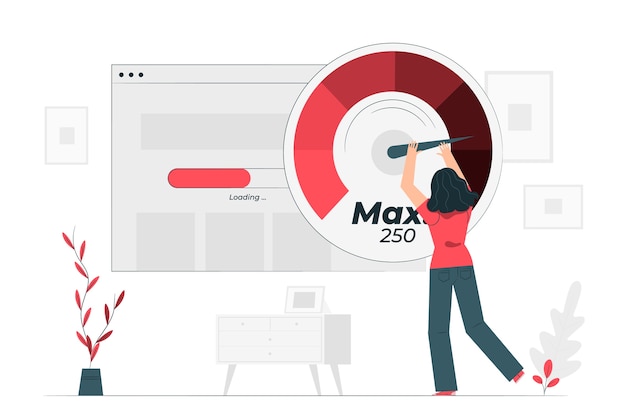
Choose High-Performance WordPress Hosting
WordPress host stores all of your website’s data. When you sign up for a hosting plan, all of your images, content, and videos reside on a server of the host’s data center. A good WordPress host provides you an easy way to access and manage the data that you can route to your visitors. Pretty simple right?
When you get the shared hosting, you share your server resources with other customers. This means, when your neighboring site gets high traffic, it can impact the entire server’s performance that will make your website slow.
On the other hand, the managed hosting provides you the most optimized server configurations. Managed WordPress hosting companies offer additional automatic backups, automatic WordPress updates, and advanced security configurations that will Optimize WordPress Speed.
Use WordPress Caching Plugin
Did you know that WordPress pages are “dynamic”? Meaning, a website is built on the fly when someone visits a post/ page on your website. To display a post/ pages, WordPress has to run a detailed process to locate the required information, put it together, and then display it to your user. This process involves a series of steps that slow down your website. This is why you need to use a caching plugin that will make your site 2x to 5x times faster.
There are lots of free and premium caching plugins that you can easily install on your site. SiteGround SuperCacher, WP rocket, Bluehost Caching, W3 Super Cache, Hyper Cache, etc are a few cache plugins that you can use to Optimize WordPress Speed.
Optimize WordPress Image for Speed
The use of an image is very important for WordPress and it helps boost our engagement. Researchers say that use of colored visuals makes general people 80% more likely to read your content. However, non-optimized image is the most common speed issues that are seen on beginner websites. In WordPress, you need to use photo editing software before you use the photos directly from your phone or camera.
It is suggested to decrease your image size to less than 100Kb before you upload them to your site to Optimize WordPress Speed.. But when you use a PNG image, you get the highest quality but then it cannot be compressed. This is why you need to use a JPEG image that can be compressed with only a slight loss in image quality.
So if your image has a lot of colors and ingredients, you need to use JPEG. But for the simpler image that is transparent, you need to use PNG images.
By default, WordPress shows the full content of every article on your homepage and archives. This makes your homepage, categories, and tags pages will load quite slower. It can also reduce your pageviews as the users don’t visit the actual article.
For solving this issue, one needs to set the site to display the excerpts instead of the full content. Over your WordPress Dashboard, Go to Settings » Reading and then select For each article in a feed, show: Summary” instead of “Full Text.”
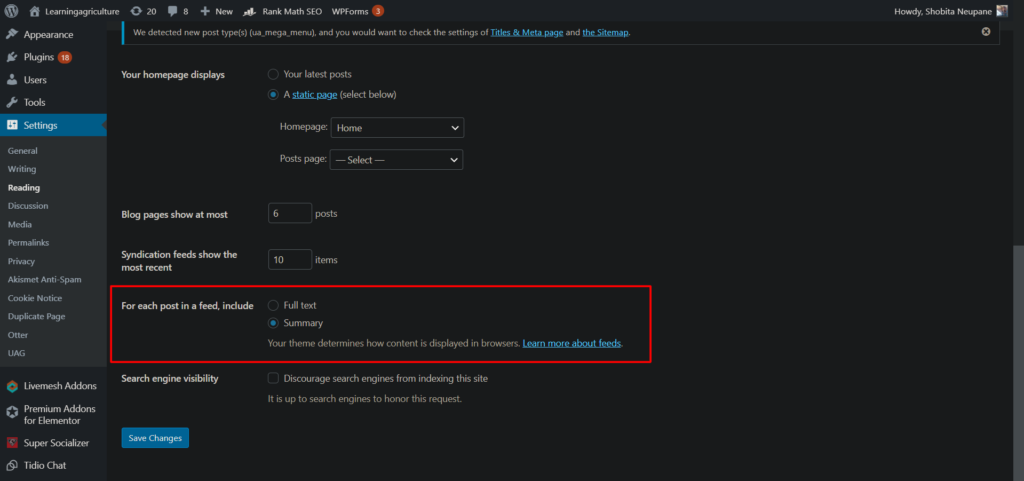
Optimize Background Processes
Background processes are the scheduled tasks that run in the back of your WordPress site. It checks your WordPress Backup plugin tasks, publishes scheduled posts, checks for updates, Search engine tasks, and more. Background processes such as backup plugins and excessive crawling by the search engines can significantly slow down a website.
Your backup plugins should only run when you have low traffic on your website. You should also adjust the frequency of the backups and that of the data which needs to be backed up. Creating a complete daily backup if you only publish new content once a week is kind of foolish. Isn’t it?
As for crawling, you need to be updated with the crawl reports in the Google Search console. Frequent crawls that end up in the errors can make your website slow or unresponsive.
Split comments into pages to Optimize WordPress Speed
If you are getting many in the comment in your blog, you must be pretty happy. But then, lots of comments will affect your site’s loading speed. Thankfully, WordPress comes with a built-in solution for this issue as well. You can simply go to Settings » Discussion and check the box to the “Break comments into pages” option. This will also help to Optimize WordPress Speed in some extent.
Use a Content Delivery Network (CDN)
Now, this might be something shocking for you. The location of your web hosting and your sites both effects the loading speed. For example, if your web host server is in the US, the site loads quite faster in the US. For this, you can use CDN that compliments your existing WordPress caching plugins for even faster loading times. This a quick way to Optimize WordPress Speed in your site.
Don’t Upload Audio/Video Files Directly to WordPress
WordPress allows you to directly upload an audio/ video and display them in an HTML5 player. But one should NEVER do that. Hosting audio/ videos will cost you bandwidth- your site might charge you overage fees or they will shut down your site altogether even when they are giving you “unlimited” bandwidth. One should use audio and video hosting services such as YouTube, DailyMotion, SoundCloud, Vimeo, etc that actually have the bandwidth for it! And then you can use WordPress built-in video embed feature so that you can copy and paste your video’s URL in your post and it will embed automatically.
Just for the ending notes, make sure you have also looked for these basic steps to Optimize WordPress Speed..
- Basic Improvements for WordPress Speed
- Keep Your WordPress Site Updated
- Use of theme that is already optimized for speed
- Avoid using the poorly codded WordPress plugin
- Break large post pages into sections
- Show only Excerpts on HomePage
Conclusion
That’s it! We hope that this article helped you Optimize WordPress Speed and performance.
Don’t forget to test the speed on your site before and after implementing these practices. Let us know about the changes you experience in the comment section below.